Reminder, There is No class on Monday, November 11th Veteran’s Day. (Remembrance Day in Canada)
I have revised the class Lightroom website to make it easier to find the following:
- Notes about each Module in Lightroom is divided into “Input” and “Output”
- The Module tabs under Input and Output contains keyboard shortcuts and a brief synopsis (notes) about that module…
- The Button Link Top 10 TYNTK are things that you NEED to know about Lightroom
- The Button Link Step x Step Case Studies takes you to a portal with all the material, or Case Studies (Tutorials) covered in class…
Week 3 Catchup… The Tone Curve Panel
The key in the Tone Curve panel in either the Point Curve or the Parametric Curve panel is “TAT” The Targeted Adjustment Tool…
The Tone Curves “Fine Tune” Contrast settings and can “sharpen” an image
Do NOT just use the Tone Curve panel to “tone” your photographs, use the Basic Panel First!Contrast increases or decreases image contrast, mainly affecting mid-tones. When you increase contrast, the middle-to-dark image areas become darker, and the middle-to-light image areas become lighter. Generally, you use the Contrast property to adjust the contrast of the mid tones after setting the Exposure, HighlIghts, White and Black values.
The Tone Curve Panels

In the Point Curves Panel you can add points by directly clicking on the curve
- you can also modify (Brighten darken colors in each color channel (R,G,B)
- RGB Curves are very effective for removing color casts
- Point curves do not affect the Parametric curves
There are two really good videos about using the Tone Curves…
One is at the Adobe Web Site http://tv.adobe.com/watch/learn-lightroom-5/adjustments-with-tone-curve/
The other is by George Jardine…
Tone Curves http://topdownvideos.com/training/sample-dev4/
Enjoy!!!
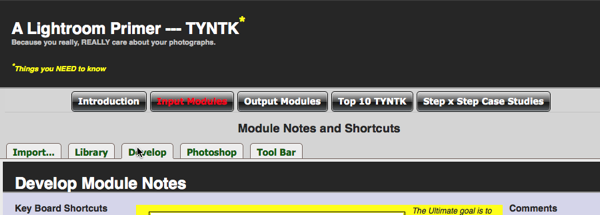
No comments:
Post a Comment