Consider the following images.
I will argue that both renderings, cool on the left and Warm on the right are equally acceptable. For the "cool" bluer image, I just moved the temperature slider in camera raw to the left. For the ""warm" yellower image, I moved the temperature slider to the right.
I stopped when I liked what I saw. I LIKE both!
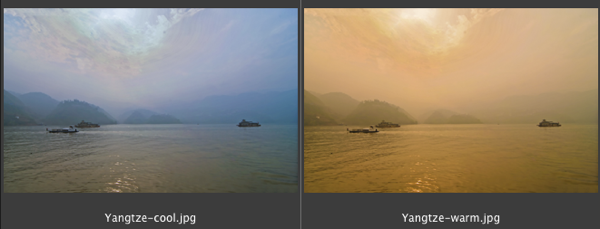
In the mossy picture, there is no obvious white point to select. What do you do if you want to set an "accurate" white point?
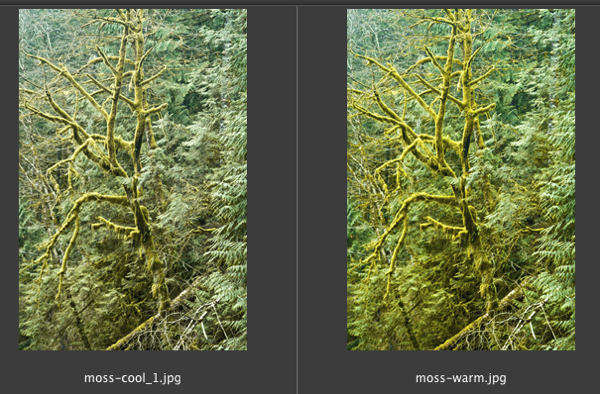
Solution #1: Set the white balance MANUALLY in the camera!
Most higher end cameras will let you set White Balance (WB) manually. The procedure is to photograph a "Spectrally pure white card".
After you photograph the white "card" --- in the Camera's settings for White Balance (WB) choose "Manual" or "Custom Preset". You'll then be asked to select the image of the "white card" that you just photographed.
I use a ColorRight White balance lens cap/filter. When you shoot the white card turn off the autofocus, especially if you are shooting the card up close...
Where to find a spectrally pure white card?
Visit your local cameras store, or search Google.
Solution #2: Trust your instincts!
Always edit the tones (Color) in the image that matches what YOU saw when you took the picture!!
But, remember the choice of what white balance you set is up to you, if you shoot in Raw format, the choices are enormous. Photography after all is an art!
Photograph, photograph, photograph!