Roger Pace wrote: and asked the following question
Where do I find the notes on how to set up and save a metadata profile & can I transfer that into Lightroom as well?
In order for Lightroom to read the Metadata (IPTC + EXIF) you attached to your photos in Bridge, you need to
save the data to the sidecar file using the Camera Raw Preferences setting in Bridge. That will happen automatically if you set the following you'll be compatible with Lightroom:
Menu
Edit > Camera Raw Preferences
on the Mac it's
Bridge CS5 > Camera Raw Preferences
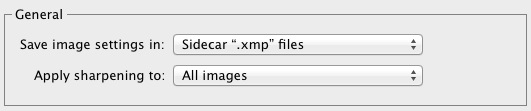
To set up the IPTC data in the Bridge use the Menu:
Tools > Create Metadata Template…
After you create and save the metadata file, with the following menu, you can find the file you saved and copy the file…
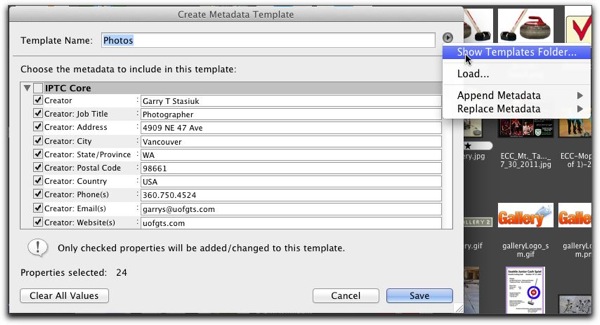
and paste it into Lightroom's Metadata folder
Mac
Username/Library/Application Support/Adobe/XMP/Metadata Templates/
PC
PC
local disk (C:)\Username\Application Data\Adobe\XMP\Metadata Templates\
However, if a Photograph already has IPTC metadata embedded in it's xmp file you can import and export that data (synchronize it) to other files directly in Lightroom
(Use the metadata menu) or use the "sync" button to apply the metadata to selected files...
Note that Lightroom cannot display ALL the Metadata that the Bridge can… It hasn't disappeared it's still in the file, just not accessible.
Back In Bridge if you select multiple files and right click on one of the highlighted photos choose the Menu
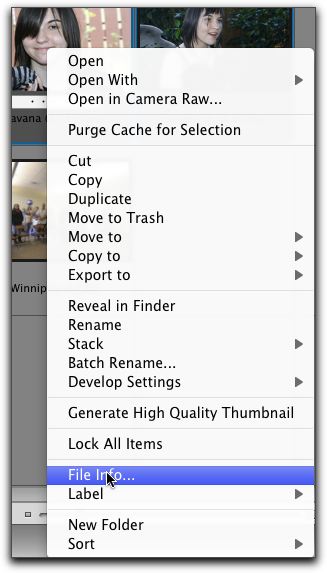
You get this "Wizard"
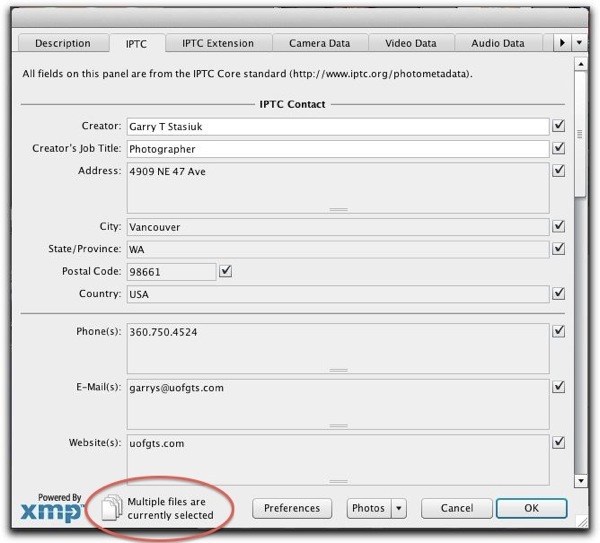
and you can apply the metadata to all the files you have selected.
Thank you
ReplyDelete